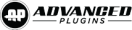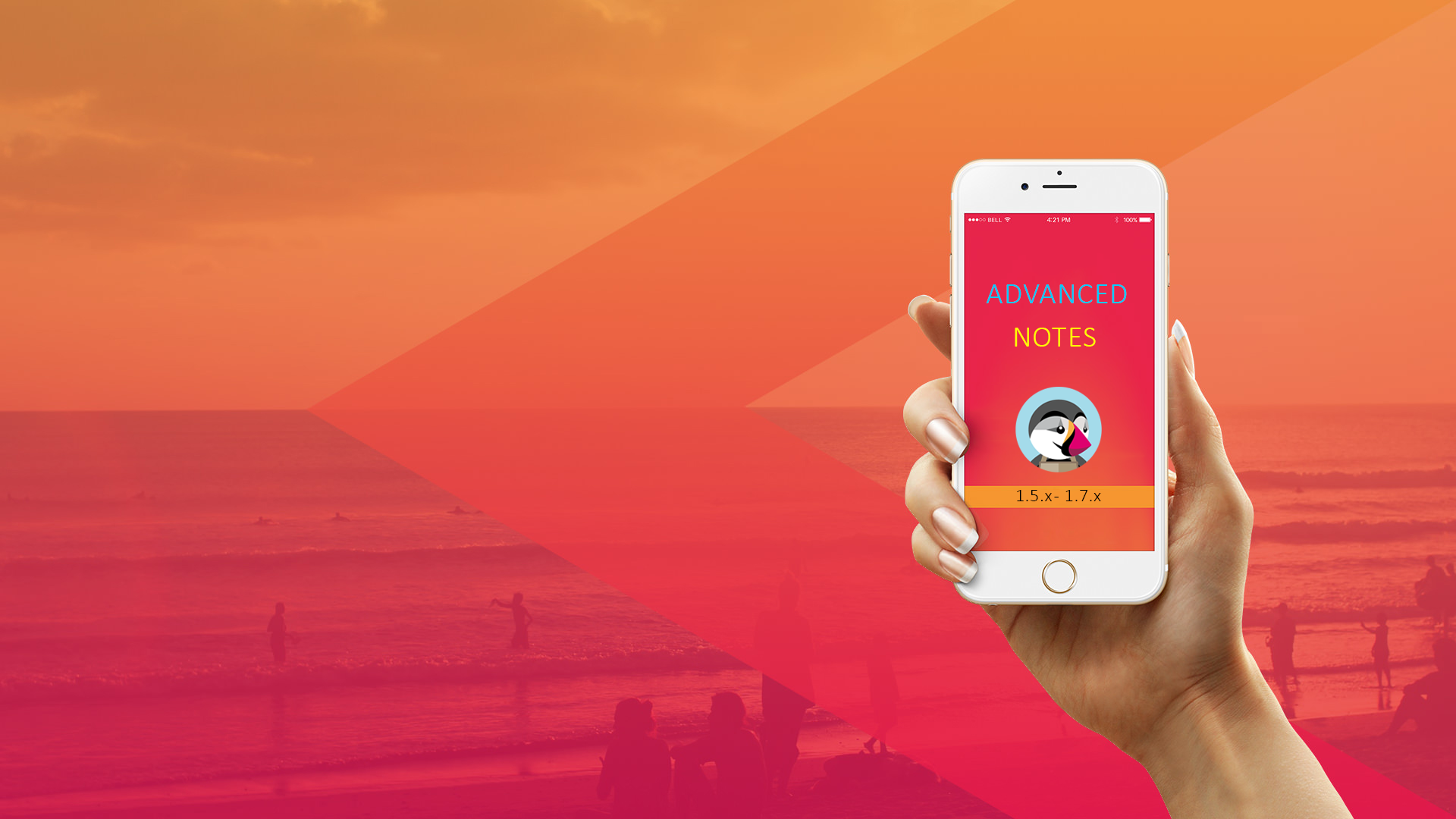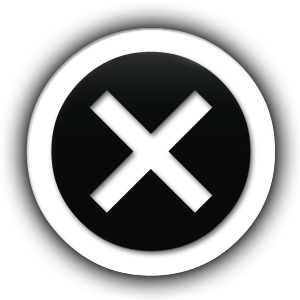Frequently Asked Questions
You can find all aswers here if you need them
Allows your employees to leave notes in the admin panel for every order and client.
- Allows your employees to add comments regarding the client
- Allows your employees to add comments regarding the order
- Allows your employees to see all orders placed by one phone number
- Allows your employees to save feedback about a certain customer.
- Allows your employees to add product comments in the product edit page
- QUICK ORDER NOTES VIEW – allows the shop employees to see all the order notes in the order list table, with just mouse hover on the order notes icon
- Added notes count for each order in the order list table
- Groups the clients by customer phone number, order id or customer email if they place multiple orders without an account.
- Can delete notes
- Allows you are your employees to add sticky notes in the backoffice
- Allows you to select the position where the panel appear in the admin order page.
Knowing your customer’s full archive will allow you to offer better products based on their needs.
Knowing your customer’s full archive will allow you to offer better products based on their needs
1. Install the module
2. Go to the configuration page of the module
3. Select the “Group notes by” depending on your needs
3a. The option “Order” will allow you to manually add individual notes to every order and not show notes from other orders ( with this option active, you will see all the client notes only in the listing section )
3b. The option “Phone” will allow you to manually add individual notes to all orders, the difference is, that you will see all previous notes in every order that based on the phone number of the order client.
3c. The option “Email” will allow you to manually add individual notes to all orders, the difference is, that you will see all previous notes in every order that based on the email of the order client.
4. Go to “Orders”, open any order, scroll down a bit and you will the a new tab called “Order notes”, here you will be able to add a new note to the order.
5. In order to see or search the notes based on customer name, email, id order or phone number, in the main navigation menu, you will find a new menu tab called “Order Notes” and you will have a complete list with all the notes.
6. Select if you want to activate the sticky notes option in the backoffice from the module configuration page
7. Select if you want your employees to be able to delete a note once it’s created
8. Select the position where you want the panel to appear in the admin order page,or leave it default.
Core Features
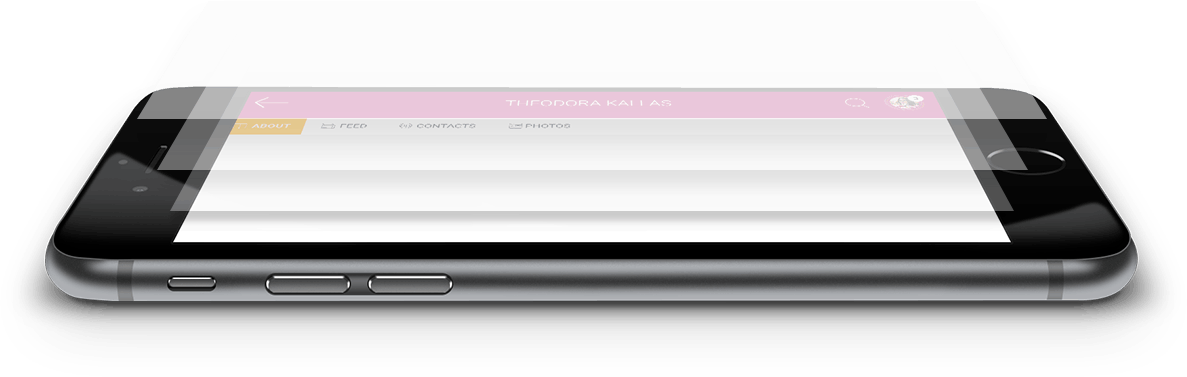
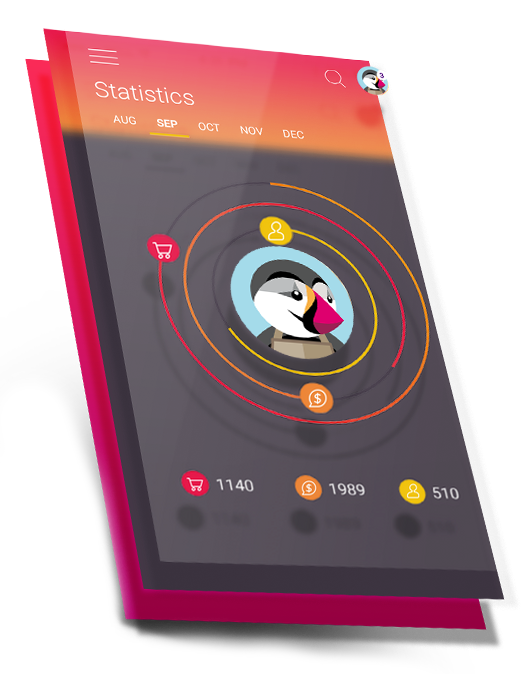
Compatibility
Prestashop 1.5.X-1.7.X
Prestashop 1.5.X-1.7.X
Know your customers!
Increase your sales!
Increase your sales!